Hey there Cricut Design Space users! Today I’m showing you how to use text in Cricut Design Space, how to weld cursive fonts, how to access downloaded fonts versus Cricut fonts for purchase and more. I have heard many of you have received a Cricut for Christmas and are needing some help getting started.
Text is the best way to start getting familiar with your machine, cutting medium and Cricut Design Space.
If you are using a Silhouette Cameo visit the Silhouette Academy posts to learn about using Silhouette Studio.
I am starting from the beginning so if you are familiar with design space skip down a few pictures. If you still haven’t pulled your machine from the box I can help you unbox and setup your Cricut account.
Using Text in Cricut Design Space
After you sign into Cricut Design Space click one of the three places below marked with arrows to start a new project. If you click the three line icon on the top left proceed by clicking ‘New Project’.
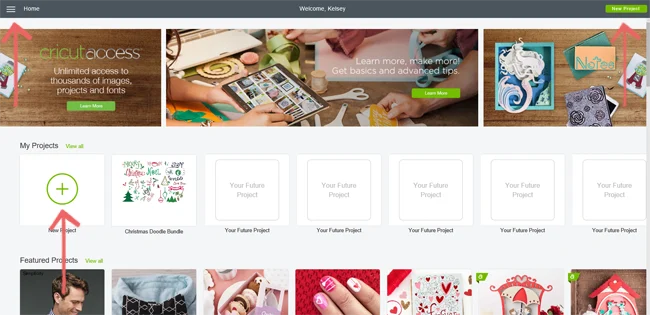
Once you start a new project you will be taken to a gridded design space otherwise known as the Canvas.
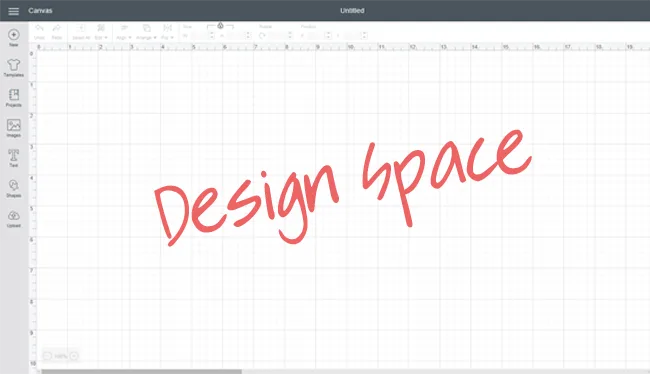
To add text onto the canvas click the text icon on the left sidebar. A small box will pop up (second arrow) and this is where you enter your word or phrase.
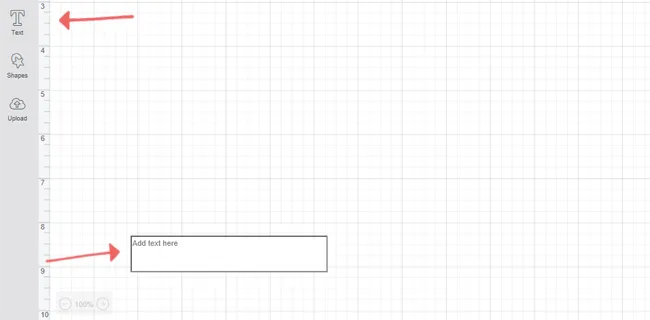
Once you type your word out pick a font (far left arrow). Notice how the cursive font has large spaces between the letters? To bring the letters closer together change the letter space to a smaller number. You can even use negative numbers if need be. I’m not sure why Cricut Design Space does this. Being a former Cricut user and when I use this font in other programs it does not have such a large letter space.
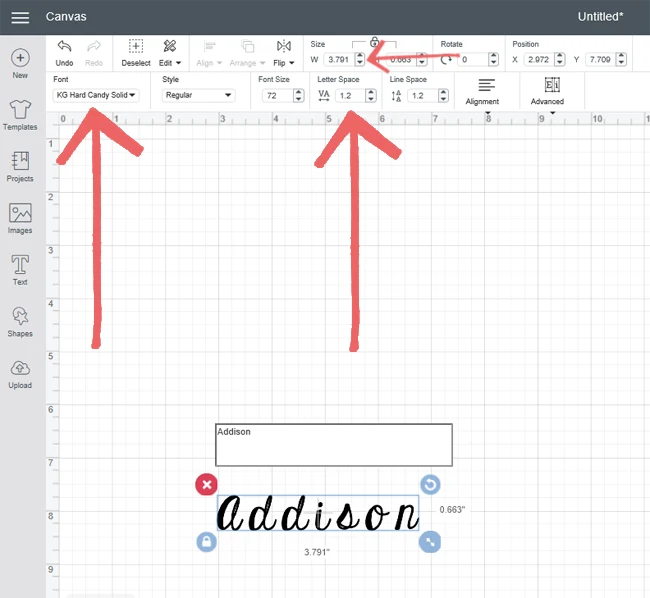
Picking Fonts from Cricut Design Space
When you click on the ‘font’ to change a font choice another screen pops up. You have the choice to view all fonts (Cricut fonts for purchase as well as the ones downloaded onto your computer.) By default it is set to ‘all’ as you can see in green to the left of the search box.
To view only the fonts you have downloaded to your computer click ‘system’ and to view only the Cricut fonts for purchase click ‘Cricut’. If you know the name of the font start typing it in the search box. Once you pick your font click on it and the text you typed will change.
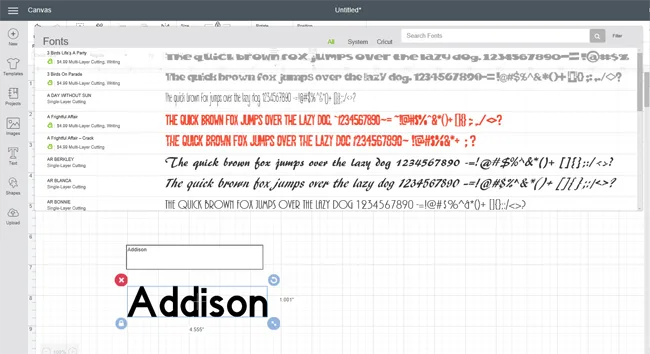
Once you have your font picked and the letter spacing to your liking right click on the font and then choose ‘weld’ from the drop down.
Why Weld Fonts in Cricut Design Space?
If you don’t weld a font it will cut each letter out individually instead of as one connected word. For cursive fonts that you want all as one connected word you must weld! For fonts that are not cursive and fonts where letters don’t overlap this is not necessary.
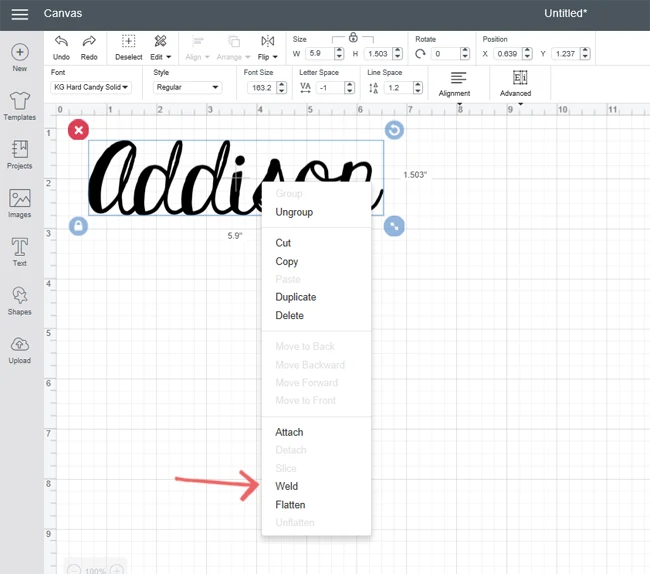
How to Size an Entire Word in Cricut Design Space
I often sell vinyl words and advertise them as 6 inches wide. In order to ensure the word or name the customer picks is the correct size. After welding a word click on it to select. I change the width to the size I want (see arrow below). W is for width and H is for height. You can lock the two together so they keep the word in correct proportion or click the lock to unlock and manipulate the width and height separately. This is also a way to resize things when you are working on a project with a specific size to keep.
The other option for resizing is to select a word and drag the bottom right arrow icon. You will see the inches along the bottom and right side as you drag to resize.
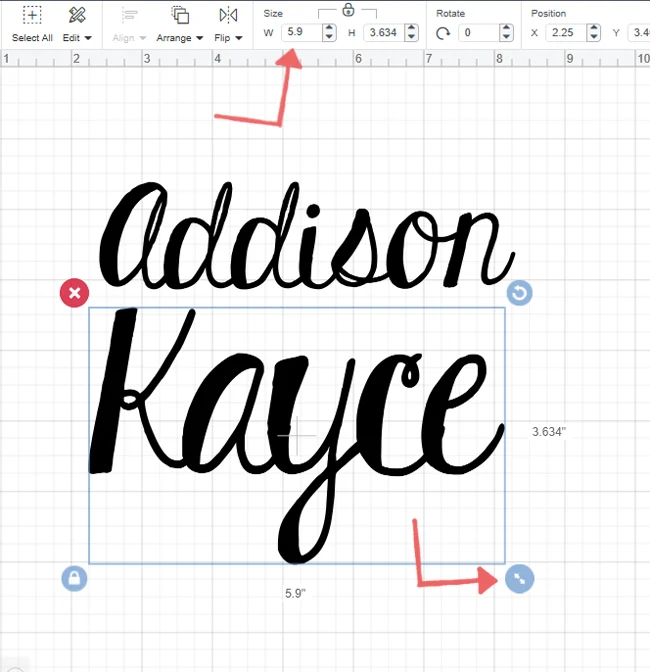
Do you have any other questions about text in Cricut Design Space? Leave them in the comments so we can all help!
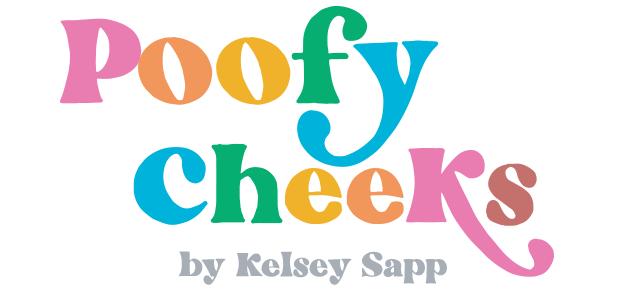

Marina Rojas
Friday 15th of April 2022
I am having a heck of a time with the size of text in my Design space. I need 11 different names in a space of 6.5 inches long by 2 inches wide. I type all the names and get anywhere from 3.5 inches tall to 7 inches long...all too long for the space I have! How can I get a consistent size for names that will go in a certain block size?
Thank you in advance for any help you can give!
Theresa
Wednesday 4th of November 2020
How do I upload a font that I've downloaded onto my computer? I downloaded it and it shows up in microsoft word, but when I search the font under "system" in the cricut program it doesnt show up, only the basic fonts are there..
Thank you!
Kelsey
Friday 6th of November 2020
It won't show up until you close out and reopen Cricut Design Space.
Michelle Haley
Wednesday 7th of October 2020
I have two questions in regards to making decals to fit on a 24" megaphone.
1st: Is it possible to graduate an individual letter so that it enlarges from the top of the letter to the base of the letter? so that when the decal letter is applied to the length of the megaphone the letter enlarges as it follows down the graduated width of the megaphone's bell. i.e. C S H S
How would i go about making each letter look as each letter is growing as they went down the bell? Not just making each letter a little bigger overall.
2nd: Is it possible to make an arched stripe on Design space? I want to put stripes around the megaphone. But need the stripe arced so that it will apply smoothly as you adhere it. One of the adhesive vinyls i'm using is a prism vinyl of glitter gold. It doesn't really have a stretching ability. So I can't just stretch it as i apply it. It needs to already be cut to bend and shape around a cone shaped object.
Hoping you can help me. Decorating megaphones for the cheer squad my daughter is captain for. Thought that i could decorate them as a labor of love and gift to each of the senior team members.
Thank you in advance for your time and thoughts. :)
Brenda
Friday 24th of January 2020
I am making a family tree with my cricut explore 2 machine. I need to create a list of about 50 names in text to cut. I am fairly new to cricut and design space far from being a pro. I am looking for the best way to create this list of names cut and then apply them to a canvas that is about 30 x 20”. It seems to be a fairly easy project but I am struggling with these names. If anyone can give me any ideas I would appreciate it. Thank you