Hey there creative ladies (and men)! Do we have any men in the house!? I am sharing over 20 FREE cut files for cut machines (Silhouette and Cricut cutting machines). One of the best things I ever bought myself was a Cricut and then a Silhouette Cameo. When I got my hands on my cutting machines so many creative doors started opening.
I have used them to make and sell items in my online shops for nearly 8 years and they definitely paid for themselves over and over. I made shirts with heat transfer vinyl, onesies with heat transfer vinyl (glitter heat transfer vinyl is the cutest on the little babes), vinyl labels which I still sell from time to time on Jane.com, chalkboard labels and I cut paper sometimes to make invitations or shapes for one of my random projects.
Recently I’ve come across some really awesome free cut files that grabbed my attention. If you are unfamiliar with how the cutting machines work, I will clue in real quick. You either have to make your own cut files (which I usually do using Adobe Illustrator), purchase them (from places like Design Bundles or ETSY) or find free cut files shared by creators.
The gem cut files below are made by fellow bloggers, they are FREE for personal use and to get them click on the links above the images to be taken to the site giving away the awesome cut file freebie. Don’t forget to show some comment love and let these ladies know how you found their design or share your finished product with them because I know they would love that. Most of these ladies share a lot of free cut files so explore around their blogs and you might find a few more free files to add to your library.
20+ Free Cut Files
North Pole Christmas Cut File from Fynes Designs



Mother’s Day Apron Cut File courtesy of Fynes Designs




Flamingo Cut File from Chicfetti








Bundle of Cut Files from Ready, Set, Silhouette
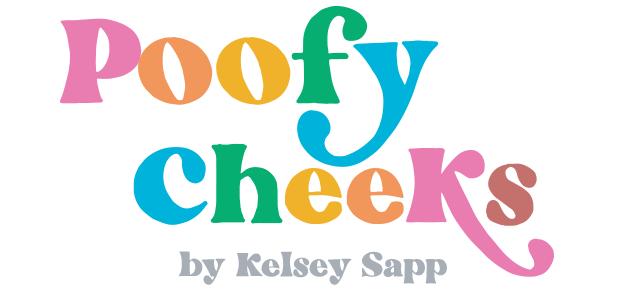








Jaclyn
Friday 6th of May 2022
Hi Kelsey! I’m having some alignment issues with my Silhouette Cameo. When I try to cut paper for cards and I line up the paper on the mat where it’s supposed to and make sure the blade is set correctly, it doesn’t cut in the right place. I try to cut at a specific place, like the middle, but it tends to be off making my paper the wrong size for the card. Do you have any advice?
Kelsey
Saturday 14th of May 2022
Gently move the blade as far as it will go to the left. Sometimes it gets off track (rare but happens). Are you using an off brand mat? Sometimes that can be why because it is slightly different. If you are still having issues we can hop on a facetime call and I can see if I can help?
Sandra Lackey
Friday 7th of February 2020
Kelsey, can you tell me where I can find an SVG file of the Cricut Machine.
A.N.
Tuesday 4th of June 2019
This is such a great post! These are some great SVG files that I will love to use with my Cricut Explore One. Thank you Kelsey, I can't wait to start crafting!
KIM
Tuesday 28th of August 2018
Hello, love the blog! I was wondering if these freebies are ok for commercial use as well.
Thanks!
Kelsey
Wednesday 29th of August 2018
Hey Kim! In this post it's a roundup from a bunch of blogs so you have to read their posts to verify. For my cut files I allow commercial use for small businesses (such as ETSY type businesses and home based businesses.) Thanks for asking!!
Iona Dupill
Tuesday 19th of June 2018
Hi Kelsey, I’m looking for a font that can be used for an iron on. I want each letter to connect so it comes out as one iron on. All the fonts that are currently with my Cricut come out as individual letters. Even the script fonts come out as separate individual letters. Am I doing something wrong. Please help.
Kelsey
Wednesday 20th of June 2018
Hey Iona - you need use the letter space tool. When you have the writing selected you can use the up and down buttons to separate or bring them closer together. This doesn't always work evenly (one letter might be too close while another isn't close enough). You can click on the word, ungroup it using the button on the right and then move letters individually too. Hope this helps!!