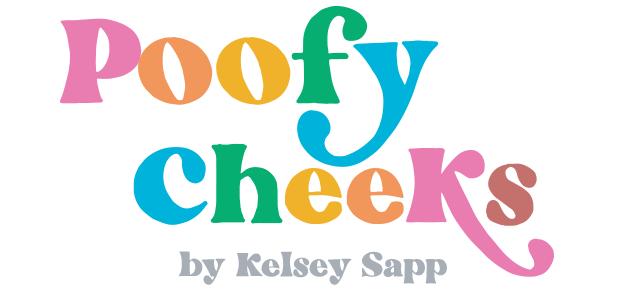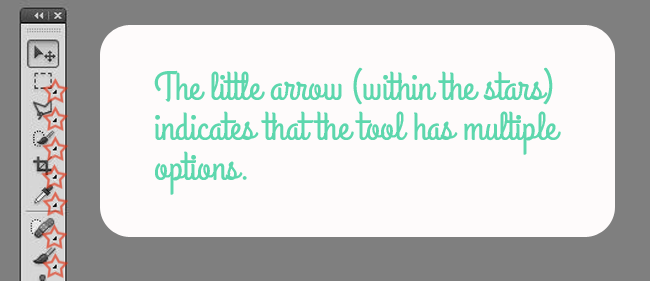Hey! For those of you who don’t know – I have multiple certificates in using Adobe products such as Photoshop, Dreamweaver and Illustrator. I am 18 credits away from my Bachelors in Multimedia Design (although with four kids I’m not sure when I will be finishing!) and I know there are a lot of bloggers and even beginner Photoshop users who own the program but do not know how to use it. Photoshop is a very expensive and amazing program so I would hate to see it go to waste!
This is the first of many blog posts where I will help you learn to use Photoshop so you can start using it on a regular basis. I use Photoshop on a daily basis and it is usually always open down on my taskbar. I use Photoshop to edit all of the photos for my blog and shop. I currently have Photoshop actions in place that help me resize, watermark and save my images for the web in one click! I hope that soon you will be able to do that too!
I want to start with the very basics though! In order to use Photoshop you need to know what each of the tools in your ‘toolbox’ do. Below I have made an infographic and labeled each tool along with the keyboard shortcut associated with it. I still don’t know all of the keyboard shortcuts by heart but I do have the ones I use most often memorized and it saves me TONS of time when I am trying to edit a big batch of images. If nothing else you can refer back to this infographic (or maybe even print it out if you need) when I refer to a specific tool in future posts.
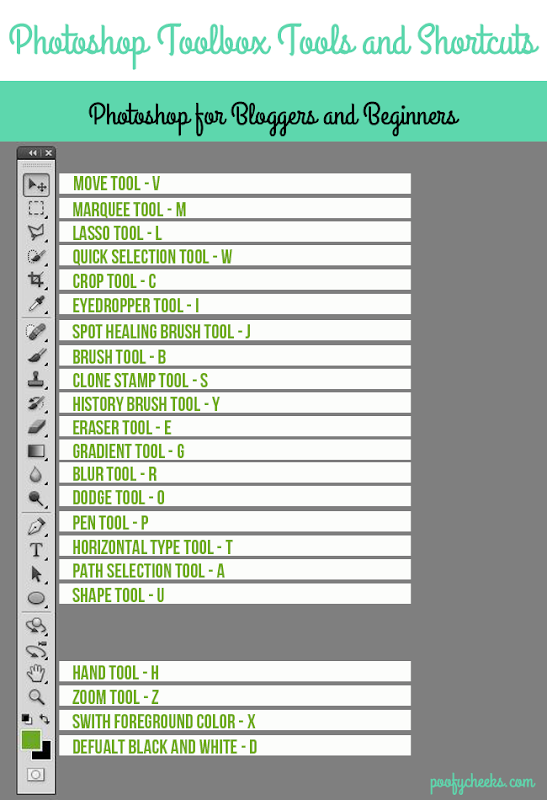
The tools in the toolbox are the most commonly used but if you are just editing images for your blog or shop chances are you will only use half of them. I most commonly use the move tool, crop tool, shape tool and horizontal type tool. On occasion I use the brush, clone stamp, eyedropper and blur tools.
Note that within the tools on the toolbox some of them have multiple options. I have marked the little arrows by using a red star in the image below. If you were to click and hold your mouse on that arrow it would give you other ways to use those tools.
Here are descriptions of the more commonly used tools and the ones I plan to expand upon in the coming weeks.
- Move Tool – This one is pretty self explanatory… it moves things. The move tool moves around different layers such as text, shapes and images.
- Marquee Tool – With this tool you can select all or a portion of an image.
- Crop Tool – Another self explanatory tool – it crops your images.
- Eyedropper Tool – This tool allows you to pick out exact colors from an image. This is useful if you are trying to touch something up or want to match colors for text.
- Brush Tool – There are multiple brush shapes and many others you can download from the web. This tool is helpful with touching up flaws in images (crumbs, marks, folds) or adding shapes (such as the red star from the image above).
- Clone Stamp Tool – This tool is similar to the brush tool and is helpful when touching up images. I have been known to use this tool to remove lights switches from walls when they distract from my projects.
- Eraser Tool – Self explanatory.
- Blur Tool – This tool makes a soft blur wherever you ‘rub’ it on your image. It can be used to make parts of an image look more out of focus or blur away minor imperfections.
- Type Tool – This tool has a lot of options but most commonly the horizontal type tool will be used (plain-jane typing on a straight line).
- Shape Tool – The shape tool creates shapes which you can place over an image. By layering an image, a shape and type you can create the perfect pinnable image!
I can’t wait to show you these tools in action! Keep up to date by joining the Poofy Cheeks weekly newsletter and have all of the posts from the previous week delivered directly to your inbox so you don’t miss any PS tutorials! The next subject I am going to touch on are Photoshop Layers which are an essential part of understanding how to properly use the tools provided in the toolbox!