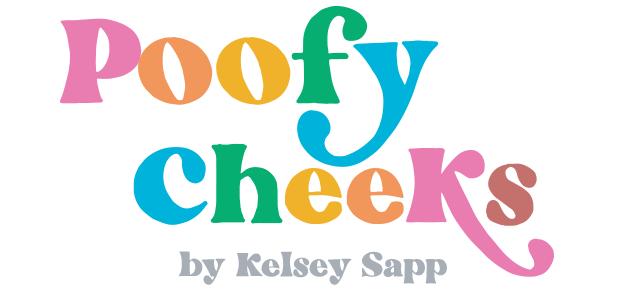Hey small business owner friend! I’m giving you all the details on my newest label printer and how I can print custom packaging labels from home. Plus, I am sharing a few designs you can use on your own labels. This printer will forever change the way you ship and save you money on supplies.
Last month I received a thermal label printer with Wi-Fi capabilities. Previously my husband and I were sharing a USB label printer. You can imagine the frustration each of us went through when the cord was plugged into the other person’s computer after pressing print. (Ugh!)
Now we can both print to the printer without having to unplug or move cords around.
Disclosure: I was compensated for this post, but all ideas and opinions are my own.
Setting Up Your Label Printer
- Connect the thermal label printer to your phone using the Munbyn Print app or connect it to your computer via Wi-Fi
I was able to pull the printer out of the box, download the app, connect it to my Wi-Fi, and print one of the premade label designs in under 10 minutes. If Wi-Fi isn’t available, the printer also comes with a cord you can use to connect it directly to your computer.

I went without a thermal label printer for many years. I would print on copy paper and use shipping tape to attach them to my packages. At one point I upgraded to full sheet labels but wow was I spending a small fortune on ink and labels.
You Will Need a Few Supplies
Most importantly you will need the thermal label printer. I will be using the Munbyn RealWriter 401 AirPrint. The second thing you need is the stickers to create personalized sticker labels. There are many different shapes, sizes and colors to pick from including 2″x2″, 2.25″x1.25″, 4″x6″, 3″x3″

The Munbyn Print app makes it very easy to design custom sticker labels right from your phone. In the photo above my 11 year old daughter is making her own labels, so it’s easy enough for you!
Note: Thermal label printers DO NOT USE INK. They use heat to burn the design into the label. For shipping I now use the 4x6 thermal labels and for thank you packaging stickers I use the smaller, fun color stickers.
How to Create Munbyn Sticker Labels at Home

- Start with the Munbyn sticker of your choice. I’m using the 2 inch circle label in pink.
- Open the app and press the ‘+’ at the bottom to create a new design
- Click ‘more’ to find the sticker size and shape you are using
- Once you click on your sticker you are in the editor screen. At the bottom of the screen you have options that allow you to add text, images, graphics and more.
- For my sticker I added a ‘Thank You’ Illustration and border from the app and printed 25 to put on my next batch of ETSY orders.
Easy, right!? Let’s try another tutorial, but this time I’ll share designs I made for my own packaging stickers. You can download the .ZIP folder by clicking the button.

Create Custom Packaging Stickers
*Remember the thermal label printer does not print in color so images that are black and white work best.

- Download my sticker packaging designs or create your own thermal sticker label design and save them to the photo roll on your phone or computer. (I’m using my phone)
- Open thew Munbyn app
- Click the ‘+’ to create a new label. Pick your label size. (I’m using the 51×51 pink circle sticker)
- Click the ‘image’ option at the bottom of the screen.
- From your photo gallery choose the image you want on your stickers. Then click ‘done’ on the bottom right corner.
- Use the icons around the design to rotate, resize or remove the image. Resize until the entire design is inside the sticker.
- Once you are happy with your sticker design press ‘print’ on the bottom right, choose the number of stickers and press ‘print’ again.
Print Shipping Labels
As I mentioned before, the main reason we use our wireless label printer is for thermal shipping labels. My husband and I have multiple ETSY shops, a Shopify store and a TikTok shop, so we are constantly printing labels. The ability to print 4×6 labels from another room or right from my phone is invaluable!


Using the 4×6 thermal labels I also printed a large sticker for the inside of my shirt boxes. It has care instructions on how to wash the shirt, a sentence or two asking for a review and my follow information for social media.

Mother's Day Discount May 6-10th get 10% off!
Discount Code: MUN10OFF
Get the Printer and the 4x6 Labels