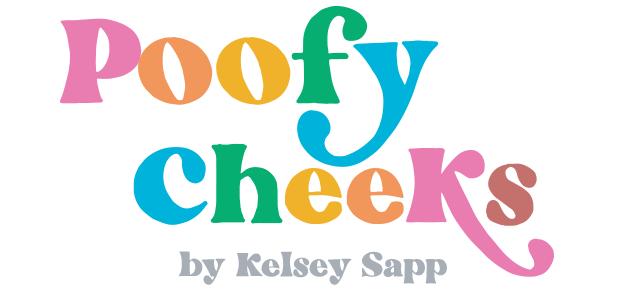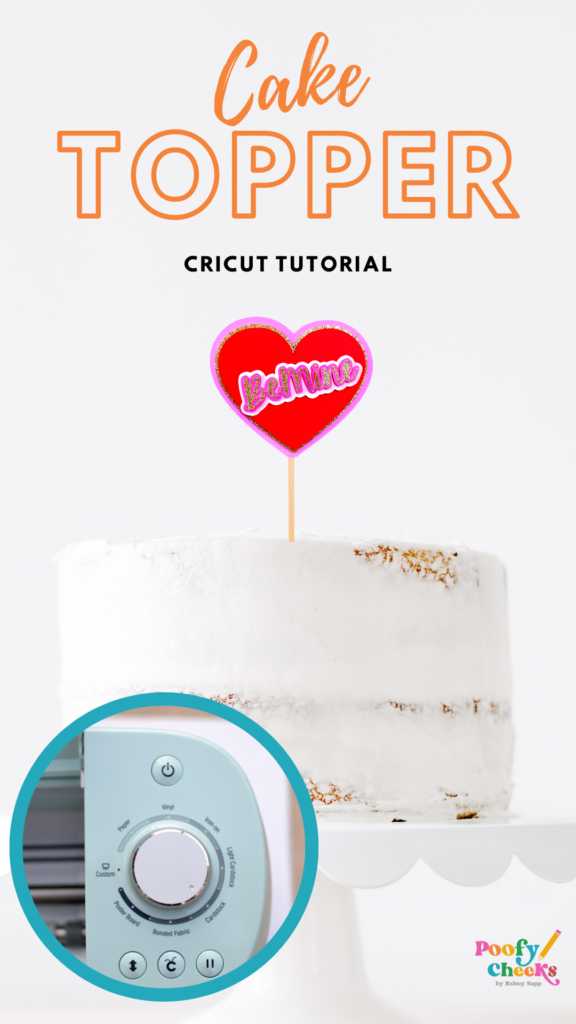I’m going to show you how to create a Cricut layered cake topper with your Cricut machine and the offset tool. I pulled out my pink and red cardstock to whip up a Valentine’s Day layered cake topper but this tutorial will teach you the basics for creating ANY layered cake topper.
If you are more of a video person, I also filmed this layered cake topper tutorial for YouTube.
Layered Cake Topper with Cricut
Supplies
- Cardstock
- Glitter Cardstock
- Stir Stick
- Cricut Maker with Cricut Design Space
- Rhinestones (optional)
Making a Layered Heart
Inside Cricut Design Space pick one of the shapes and I’m using a heart, because we’re making this heart layered cake topper. Then drag it until it’s about four inches wide.
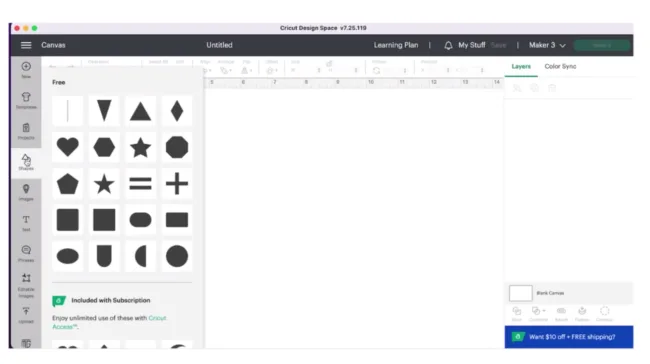
And then for the purpose of layering all of these paper colors I’m going to change all the layer colors as we go.
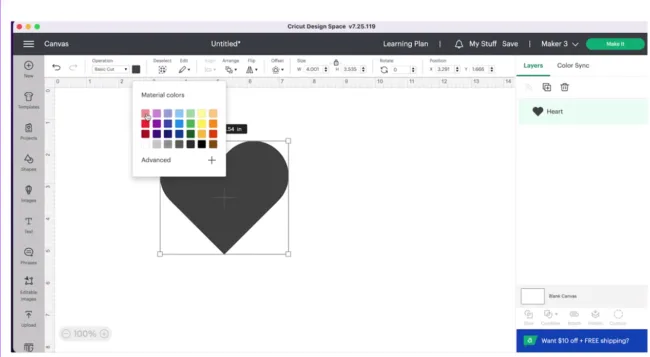
So if you click offset on that top toolbar, you can drag it to make the layer larger or smaller. First, I’m going to make a small offset and change the color.
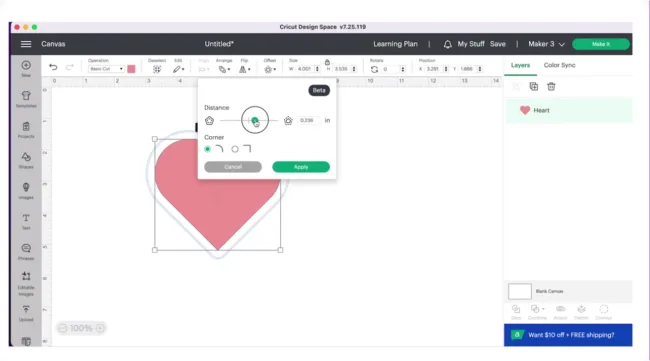
And then from that, I’m going to do another offset. This time a little bit bigger.
Change the color on that one, and I’m going to right click on that biggest heart, copy and paste. I’m going to do two of these so I can sandwich the stick in between the two layers.
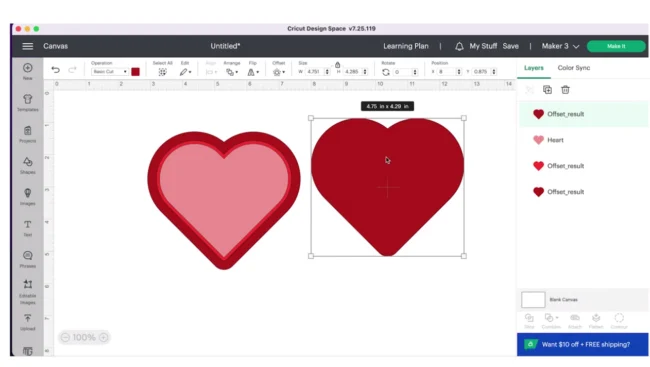
Creating Layered Text
Next, let’s add some text. Over on the left side we have the text button and we’re going to type out some wording to layer on the hearts. You can do whatever font you would like.
I want more of a script font, so I’m going to pick from my system fonts, which are the ones that are already downloaded on my computer. The font I’m using is Adora Chalie
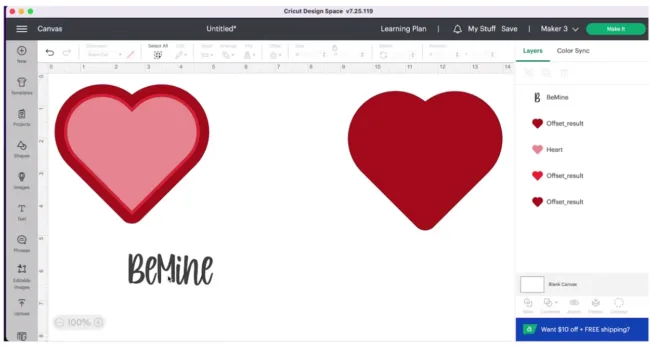
I’m going to right click on the font and I’m going to weld this together where the I and the N and the N and the E meet the weld tool will join them together. I don’t want it to cut each of those pieces out separately. Once you weld, anything that is touching now becomes one welded together peice.
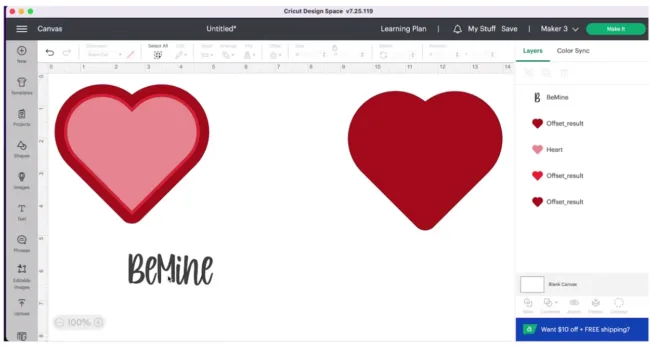
Then click and drag across the entire font and add an offset to this as well. I added two offsets so when finished you will have three layers for the font.
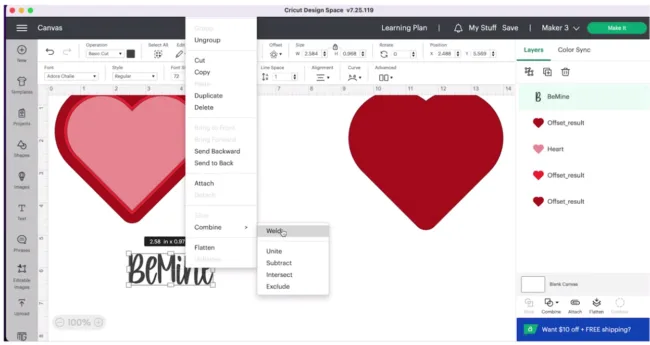
We’ve done a bunch of different offsets here and we’ve also used the colors we want so that when we go to click ‘Make It’ on the top right, Cricut is going to put all of the pieces that are the same color on a mat. So there will be a red mat, a pink mat, a dark red mat and so on. Cricut will prompt you to load and unload and put your different colors of paper in the machine.
Putting Your Cake Topper Together

Now we are ready to layer the paper together. I will be using double sided foam tape for a raised effect and double sided tape for spots I don’t want raised.
I try to layer as much as possible with the foam tape, but small pieces like the skinny letters need to be attached with a glue or double sided tape. Those glitter letters are just too skinny. I have this little tape runner with double sided tape I’m using to attach the letters.

Be sure to use this over another piece of paper so you don’t tape your surface.
I did lose the little dot to the I, so I’m pulled out my rhinestones and glued a small gold one in place.
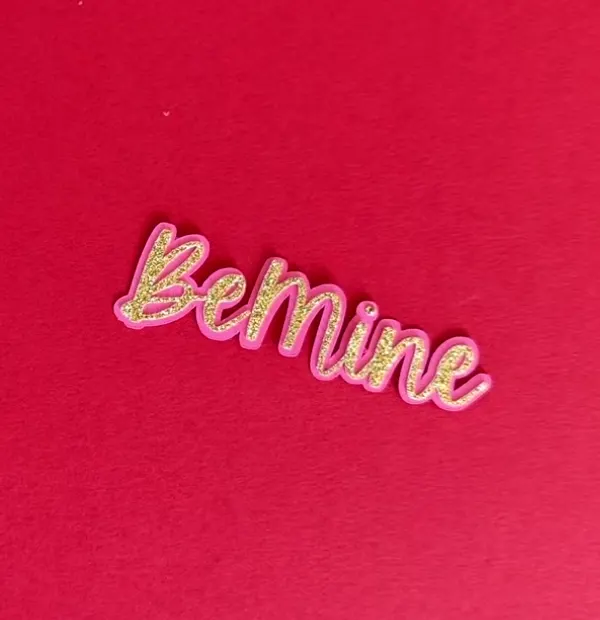
Next I’m going to hot glue the acrylic cake stick between the two largest heart layers. I cut mine on my GlowForge but you can purchase wooden coffee stir sticks.

Going back to the wording, I used really tiny pieces of the double-sided foam tape to fit on the back of some of the letters. Find the widest parts where letters meet to place the foam tape. You do want to spread it out from the beginning of the word to the end otherwise it will not sit evenly on the next layer.
Keep layering with the foam tape until you have your completed cake topper.