Today’s post may be met with mixed feelings. Comparing Cricut versus Silhouette and focusuing on the software aspects. I know, I know I’m usually the one giving advice but today I might need you guys to talk to me. I’m a little nervous to put this out there but I have now had my Circuit Explore Air 2 since Christmas and I’m ready to let you know my thoughts about the Cricut versus the Silhouette software. I absolutely don’t want this to be discouraging to either machine owner but these are my thoughts.
Let me preface this by saying that I use my machine for business. I use my machine on a daily basis cutting adhesive and iron-on vinyls. I am cutting one of those materials 99.9% of the time and can’t remember the last time I cut anything else. While one design is cutting I am usually working on the next. This is important to know because I feel one machine is better for the casual crafter and one machine is better for the business/designer. (I talk more about this below.)
I started using a Cricut around 2008 when they had the changeable character keyboard cover and catridges. Then along came the Silhouette and it let you cut any font you had on your computer and your own designs. As a graphic designer I was instantly drooling over the Silhouette. I was dreaming of all the things I could design on my own and the fact that I wouldn’t have to drop money on cartridges that rarely had designs I loved sounded wonderful. I then switched to Silhouette.
Cricut versus Silhouette – Software
Cricut Software – Design Space
Here are my thoughts on the Cricut software called Cricut Design Space. This software is used for all newer Cricut products including the Cricut Maker. When you setup the software it is a breeze. You go to the website, create a Cricut Design Space account and viola you are ready to go. Although as a newbie to Cricut Design Space I found there was very little direction. I think they could do better at creating a walk through tutorial right after you sign in with a brand new account to walk you through your first project. Here I was signed in and not sure what to do next. YouTube and blogs are great for getting step-by-step tutorials so tap into those resources if you aren’t sure what to do next.
Design Space – Internet
In order to use Cricut Design Space on your computer you have to have an internet connection. I know this isn’t a big deal these days but personally I like to work on my lunch break at the office and in the car while my husband drives. Neither of these places have internet I can tap into without paying extra on my phone plan for hot spot abilities. I’m not interested in added expenses.
Design Space seems to lag hen I drag things around while designing. They don’t keep up with my mouse and when I type I’ve typed a whole word but only one letter shows up at a time verrryyyy sllooowwwllyy. This could be because I work in the evenings after dinner when a lot of my family tends to be tapping into the internet for movies and games. Regardless it’s aggravating when I am trying to get work done. All I can think about is dial-up when this is the era of lighting fast internet. I might venture to say my computer is a few years old but I don’t have this issue with my internet activity on other sites.
Designing in Cricut Design Space
As far as actually designing in Cricut it has all the same features and tools as the Silhouette software. I have nothing bad to say here. They have everything organized nicely. I also like that they have completed project photos paired with their cut files. They have a large library of shapes and projects you can make using your machine. One more plus is that they are easy to find. Kudos to them for that! (Great marketing as well since you are paying to use their designs.)
There are two things I’m not such a fan of –
- As most of you know I upload most of my own designs. Again this seems to be a bigger headache in Cricut. After I upload an SVG file I have to go back and clean it up. All of my designs upload with spots filled in that should actually be cut out. For instance the middle of a P, D, O and other design shapes are filled in. I have to go back and delete all the extra shapes it adds in. This is where maybe I’m doing something wrong? Help a sista’ out if you know how to fix this.
- I’m only able to work on one project at a time. I like to multitask and design my next thing while cutting another. When I have tried to open two browser windows with Cricut Design Space open it has messed things up and started cutting the design from the other tab.
Sending a Design to Cut
With Silhouette you design on the mat size you specify at the beginning and where the design is on the mat is where it cuts. In Silhouette you design in a wide open space and when you are ready to cut it lines it up on a mat for you. It makes sure there is a border around the edges so you don’t cut off the mat. It also crams everything together to save space. No bueno when you are cutting vinyl for a shirt. I like to space everything out the way I want it so I can weed and press without have to cut and place parts individually on the shirt. Also when you get the design to the mat in Cricut Design Space you are no longer able to resize it. If you find that two elements aren’t fitting on one mat you have to cancel and go back to resize. Tweaking and resizing parts just right might mean you have to do this a few times. I wish it were more straightforward.
Cricut is for the Casual Crafter
With all this being said it may seem that I dislike a lot about the Cricut. I don’t. Physically I like a lot more about the Cricut than the Silhouette. I like the sleek look of it and the dial to pick what type of material I am cutting. It cuts deeper and harder to cut more materials than the Silhouette. I believe the Cricut is a great machine for the casual crafter. If you only work on projects here and there, cut an array of thicker materials or are just starting out this is the machine to go with! There are a lot more Cricut users than Silhouette users. This makes the amount of cut files, free SVG files and tutorials more abundant.
Silhouette Software – Silhouette Studio
The Silhouette software is called Silhouette Studio. The Silhouette machines all use the safe software and it is software you download to your computer. It takes about ten minutes to download onto your computer. Every now and then (maybe once or twice a year) they come out with updates and you can quickly update if you want. As I mentioned I like that I don’t have to have internet access to use their software but I do have to alot time to do the upgrades and read up on them so I know what changes to expect. Normally they are minor changes but last year they did roll out quite a few big changes that had people a little up in the air. Again I think they could do better at walking brand new users through their first project or guide them to a place with newbie instructions. There are so many e-courses these days I think both Cricut and Silhouette needs something like that for their customers.
Multiple Projects at Once in Silhouette Studio
Another thing I like about Silhouette Studio is the ability to jump around. I can be cutting one design and working on designing something else. I like to open all my files and then go through and cut everything I have that needs to be one color. At minimum I like to open all the files I need for the orders I have to do and make a list of what vinyl colors and how much I need to complete the cutting. Maybe that is the type A in me. I’m a constant multi-tasker so the ability to have many projects open at once benefits me. It makes my heart happy. LOL
Designing in Silhouette Studio
Again not much more to say here. They have all the same tools as Cricut. If you use Adobe products many of the keyboard shortcuts are the same which I like. I also like that you are designing right on the mat. When you resize something and fit things together they will cut exactly where you have them. As for picking the blade depth and pressure it is more manual. This is what I don’t like about Silhouette. With Silhouette there is a constant need to adjust the two options manually. Sometimes as the blade starts to dull I have to up the pressure. The dial on the Cricut is where it’s at! With Silhouette a lot of people will suggest a test cut and they even have a spot to perform a test cut. I never have to make a test cut with my Cricut.
Silhouette is for the Business Owner
Now that you have heard my thoughts on Cricut versus Silhouette judge for yourself. However I stand by my opinion that the Silhouette is more for a business owner. If you are making multiple things at each sitting and using different colors and designs the Silhouette is the way to go. You can be cutting and working on multiple projects at once. I even copy and paste from one mat to another to save vinyl when there are elements from two designs that are the same color. There is no way to do this with Cricut – at least no quick way. Plus if you area designer using keyboard shortcuts is also another true timesaver.
The bottom line is that there is a learning curve with both machines. You will not open it up and be a pro. It takes time to learn about the different materials and tools. Start out easy with text and then work your way up from there.
Below are all of my Cricut and Silhouette resources to get you going – we have something for every level user from beginner to expert.
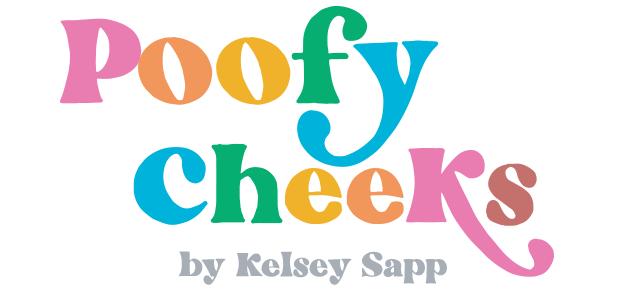
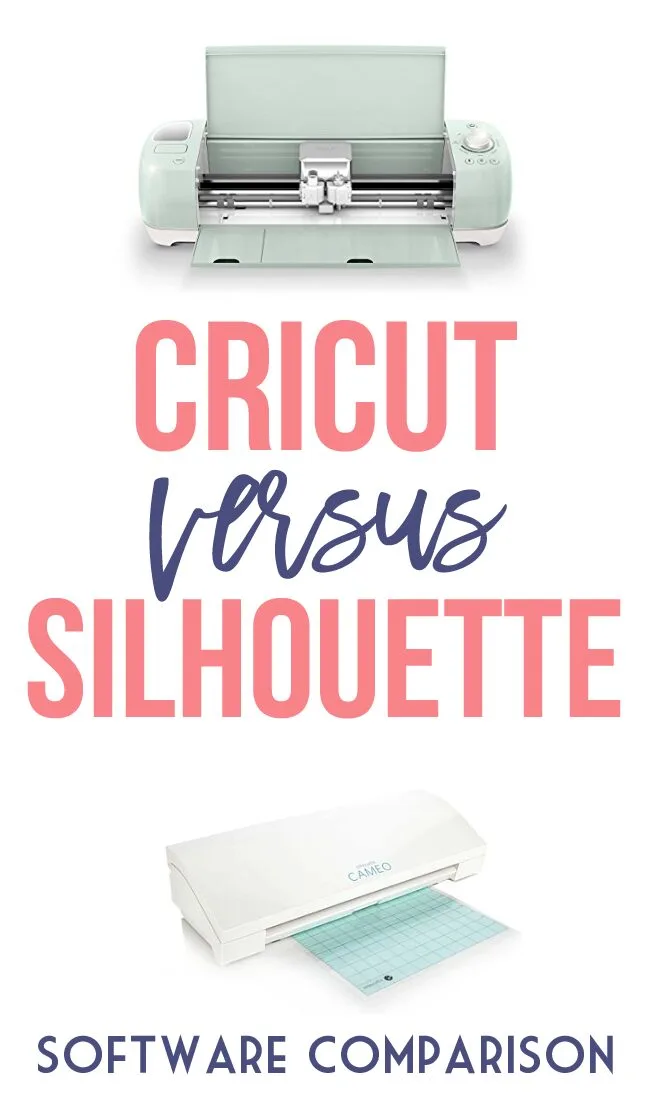
Laken
Tuesday 6th of April 2021
Hi thank you for posting this. I have been researching which machine to buy for months. This has been the only truly bias post I have found so I just wanted to thank you! I think I'm finally going with the Silhouette.
15 Free Soccer Cut Files for Silhouette and Cricut - Poofy Cheeks
Monday 8th of April 2019
[…] using a Silhouette Cameo 3 after briefly using a Cricut Explore Air 2. Feel free to read my comparison between Cricut and Silhouette if you are in the market for a new […]
15 Free Spring Cut Files for Silhouette or Cricut - Poofy Cheeks
Thursday 28th of February 2019
[…] using a Silhouette Cameo 3 after briefly using a Cricut Explore Air 2. Feel free to read my comparison between Cricut and Silhouette if you are in the market for a new […]
15 Free Valentine Cut Files for Silhouette or Cricut - Poofy Cheeks
Friday 18th of January 2019
[…] using a Silhouette Cameo 3 after briefly using a Cricut Explore Air 2. Feel free to read my comparison between Cricut and Silhouette if you are in the market for a new […]
15 Free Halloween Cut Files for Silhouette or Cricut - Poofy Cheeks
Friday 14th of September 2018
[…] using a Silhouette Cameo 3 after briefly using a Cricut Exlore Air 2. Feel free to read my comparison between Cricut and Silhouette if you are in the market for a new […]